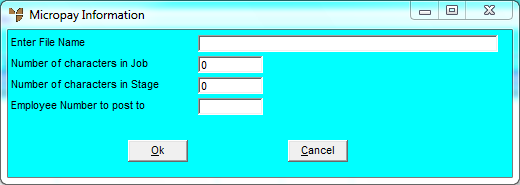
You use the FILE | IMPORT MICROPAY option on the Job Timesheet Batch Control screen to import payroll data from the Micropay payroll system. If your company uses Micropay, you may optionally import your job transaction data from a Micropay text file. You need to see your Micropay representative for more details. This utility has been specifically designed to consolidate employee data so that a single payroll transaction is posted per payroll per job.
To import Micropay data into Micronet:
Micronet displays the Job Timesheet Batch Control screen.
Micronet displays the Micropay Information screen.
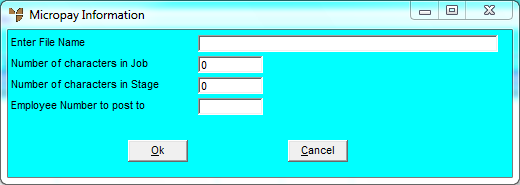
|
|
Field |
Value |
|
|
Enter File Name |
Enter the directory path and file name of the Micropay file to import to Micronet. Press Tab or Enter in this field to select the file. |
|
|
Number of Characters in Job |
Enter the number of characters in the job number. |
|
|
Number of Characters in Stage |
Enter the number of characters in the stage number. |
|
|
Employee Number to post to |
Enter or select the employee to import the payroll data to. |
Micronet imports the Micropay data into a standard MJC batch for editing, printing or processing. When the data has been imported, Micronet produces an audit report showing all costs, hours and employee details along with a job summary of the costs allocated.
For information on how to open and review a timesheet batch, refer to "Recalling a Timesheet Batch".
Refer to "Managing Completed Timesheet Batches".